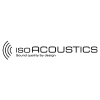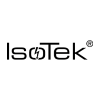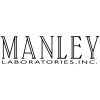Earlier this year Novafidelity introduced their fully revamped Music X Neo application offering remote control of their X-series streamer range. With additional support being introduced this month for legacy models including the X12, X30 and X40, we couldn’t think of a better time to run once more through the amazing functionality and control that Music X Neo offers for Novafidelity users.
First Launch
Music X Neo is available from both the iOS and Google Play stores and is compatible with the iPad from Apple along with the majority of Android-powered tablet devices.
From first launch the app will endeavour to hunt down any available Novafidelity devices connected either via WiFi or Ethernet to your local area network. Once a device has been detected, selected and synchronised, Music X Neo gives the option via the top left main menu to enable WOL or ‘wake on land.’
This feature makes booting your equipment infinitely easier. Once WOL is enabled, opening the tablet application will remotely power on your Novafidelity streamer, allowing complete control and no redundant journeys back and forth to the physical unit.
Navigating The Main Menu
Once a Novafidelity compatible streamer is connected, Music X will immediately render the album view, of the unit’s music library and populate the main menu with a number of powerful interface controls and tools.
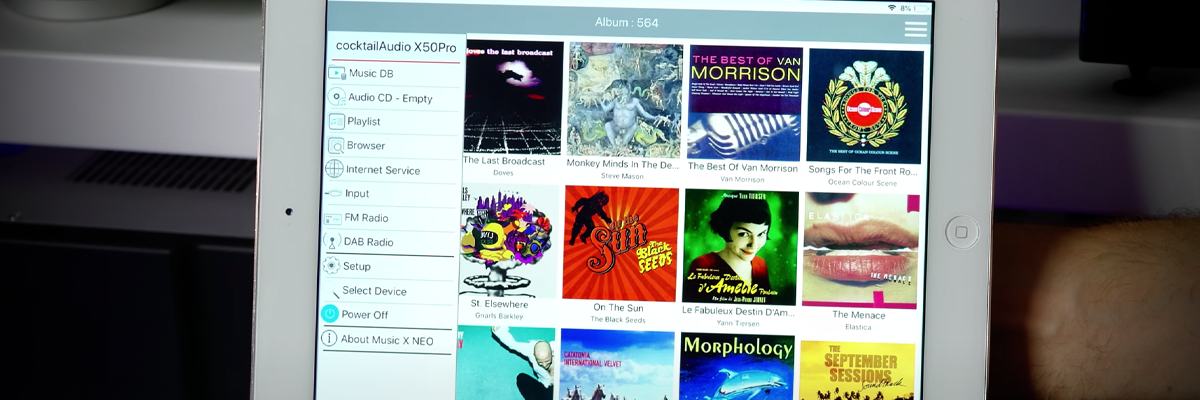
From the 3-bar main menu, users can access MusicDB (the hard drive database), CD playback, playlists, internet service options including the likes of Tidal and Qobuz, internet radio stations, and FM radio for streamers with the Novafidelity analogue antenna connected.
In a word, this brings everything one would normally find on the front panel of a Novafidelity streamer straight to a handy dashboard panel directly on your device, offering complete control without the need for a remote, or access to physical machine.
Contextual Settings
On connection to a Novafidelity streaming device, Music X Neo will populate the home screen with album artwork from material available on the internal MusicDB hard disk. To bring more content into view, the layout display settings can be altered using Music X Neo’s Contextual Menu – accessible via the 3-bar menu on the top right. Cover art size can be reduced to fit more albums on the screen in a grid configuration, or reorganised entirely into a vertical list.
Other contextual settings include sorting options (e.g. alphabetical, chronological, etc) and 'load count’ which can be adjusted to restrict the number of album covers being loaded on opening the app. This is a particularly useful feature for users with larger music libraries as it increases the initial load time of artwork while browsing.
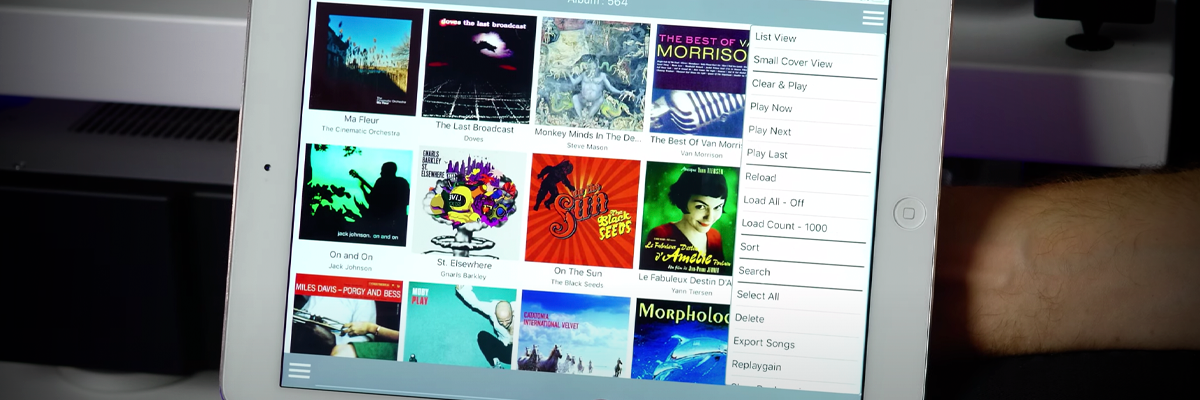
Internet Services
Back in the main menu, users with subscriptions to major music streaming services such as Qobuz, Amazon Music, Spotify Connect can login into their profile, playback tracks/albums/artists and search for new material, just as they would on the native application. Support for MQA is included, and each Novafidelity streamer is also enabled as a certified end-point for Roon systems.
Internet radio is also accessible with 1000s of stations for immediate streaming. When browsing any particular station, Music X Neo will also compile a list of related Podcasts to show beneath the connected channel read out.
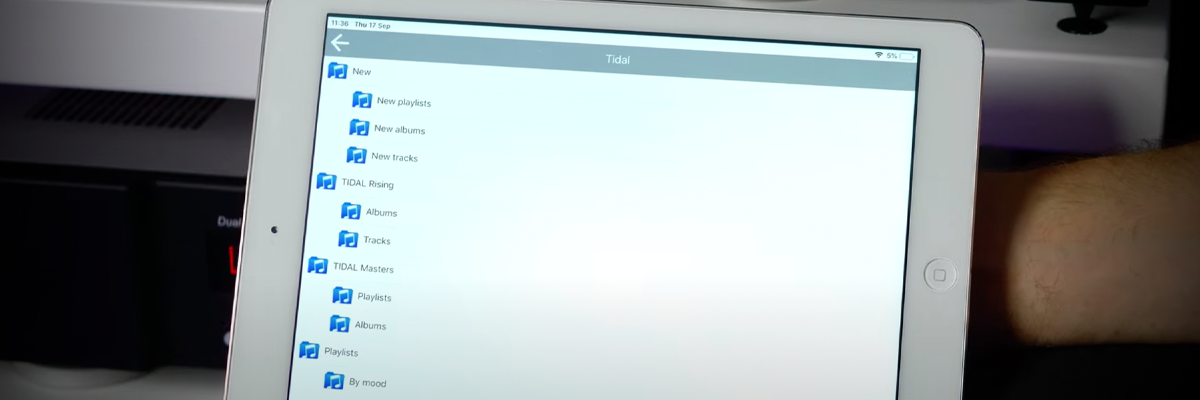
Queue & Playlist Control
Music X Neo makes curating queues and playlists remarkably simple. Individual or entire albums can be selected with a brief hold of the finger and added to the playback queue (or a playlist) using the contextual menu.
On starting playback, live timeline and transport controls will appear at the bottom of the app to readout a user’s location within the music and allow track skipping or pause functions. Clicking the bar expands the controls to full screen height and reveals volume control, scrubbing to find a specific spot within the live track.
To open up information on the queue, a menu icon is available in the bottom right to show upcoming tracks and give the opportunity to reorder the queue or playlist if required.
For more information on Novafidelity streamers or to find your nearest dealer for in-house demos, contact the Consumer Audio sales team.